Accommodate
Using Accommodate
Log in to AccommodateStudents will login to Accommodate via any web enabled device (phone, computer, tablet etc.) to request their accommodation letters each semester, schedule tests and exams in our office, make appointments with Access-Ability Services staff, manage borrowed assistive technology and request text books in an alternative format. Faculty will also use the system to review student accommodation letters and approve test requests.
If you need any further assistance with Accommodate please email Simone Haylett at Simone.Haylett@kbcc.cuny.edu or contact Access-Ability Services at AAS@kbcc.cuny.edu, visit D-205 or call 718-368-5175.
Thank you,
Access-Ability Services
- Logging in to Accommodate
- To Request your Accommodation Letters be sent your professors
- Making a Test Request
Logging in to Accommodate
Log in using this URL: https://kbcc-accommodate.symplicity.com/
Step 1: After clicking the provided link, please select Student
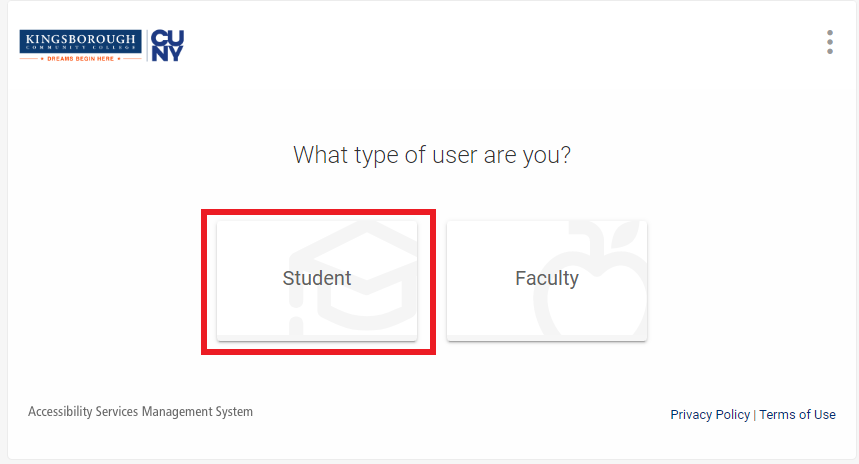 Note: Please check your
Note: Please check your
Step 2: Please login using your KCC email and password, the same password used to access your KBCC student email.
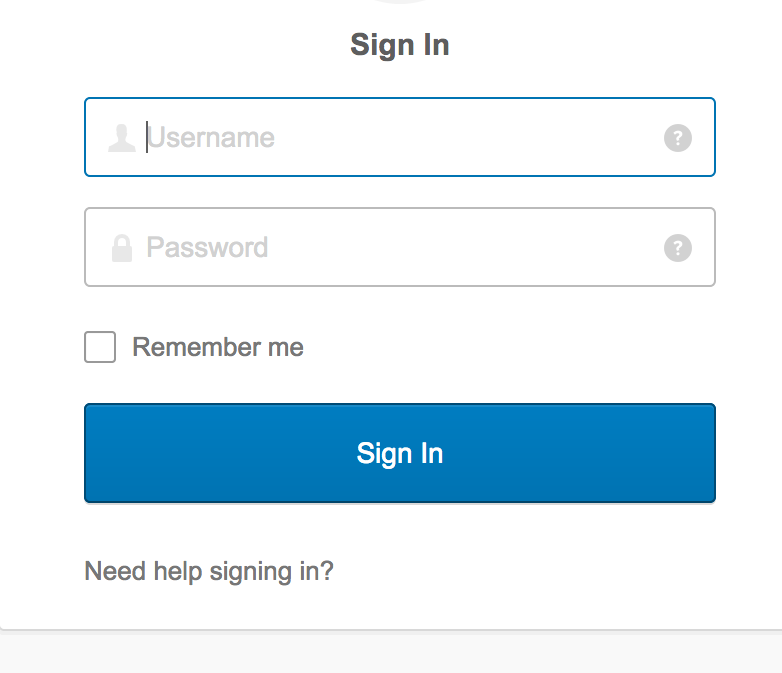
Note: After logging in please click the Accommodation link then click Copy of Accommodation Application to verify that your accommodations are in the system and the same as they were before. If they are not there or are different then what you remember please email us at aas@kbcc.cuny.edu to inform us so that we can makes sure to make any necessary corrections.
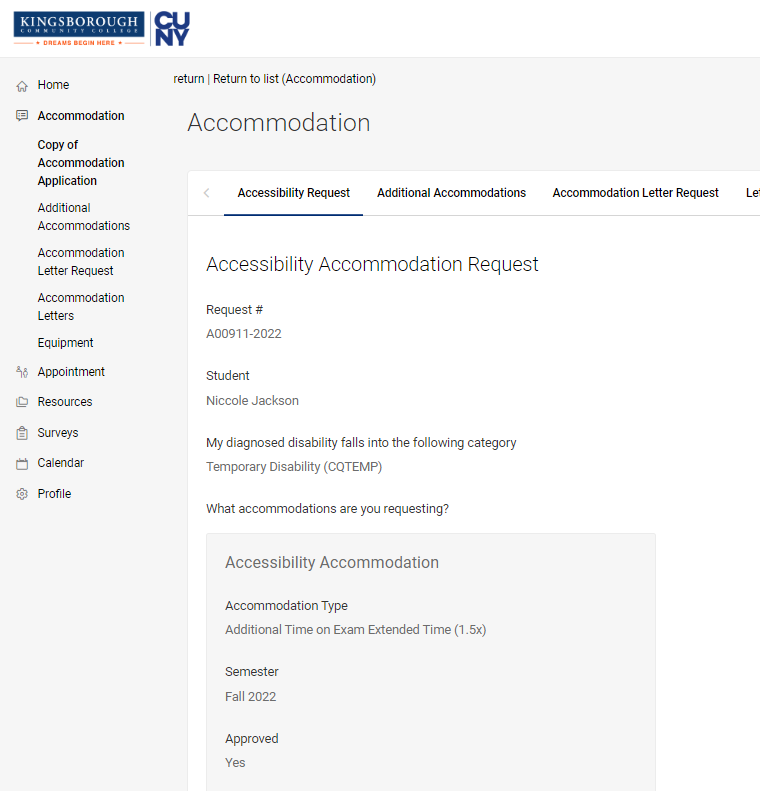
Information about KCC Email
Sample Email Format: Firstname.Lastname + first 2 digits of EMPLID ID@students.kbcc.cuny.edu
Sample Password Format : first letter of your first name (capitalized) + first letter
of your last name (lowercase) + first 6 digits of your EMPLID ID
Example: John Smith EMPLID Number 12345612
Email: john.smith12@students.kbcc.cuny.edu
PW: JS123456
IMPORTANT: If you have any issue logging in or do not have access to your student email please watch the video under the “Using Email” tab on the KCC website : https://inside.kingsborough.edu/eserve/kccemail/fssemail.php or contact the Student Helpdesk by email at helpdesk@students.kbcc.cuny.edu , visit L-106 or call 718-368-6679
To Request your Accommodation Letters be sent your professors,
please follow these steps and read to the end of the section:
Note: Students must submit a request to have their Accommodation Letters sent to their professors each semester or will not be able to use approved accommodations. It can take approximately two business days to send out the Accommodation Letter.
Step 1: After logging in, use the navigation bar on the left side and select “Accommodation”
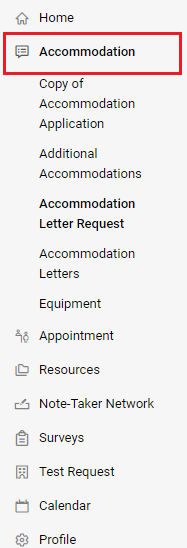
Step 2: In the dropdown select “Accommodation Letter Request”
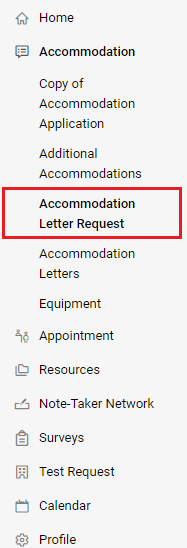
Step 3: Select “Add New”
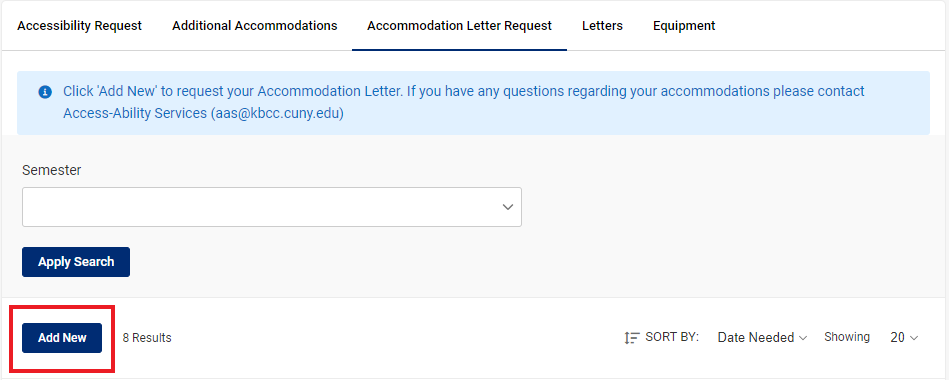
Step 4: Select the Semester you’re submitting the request for
Note: This term is “Winter 2023”
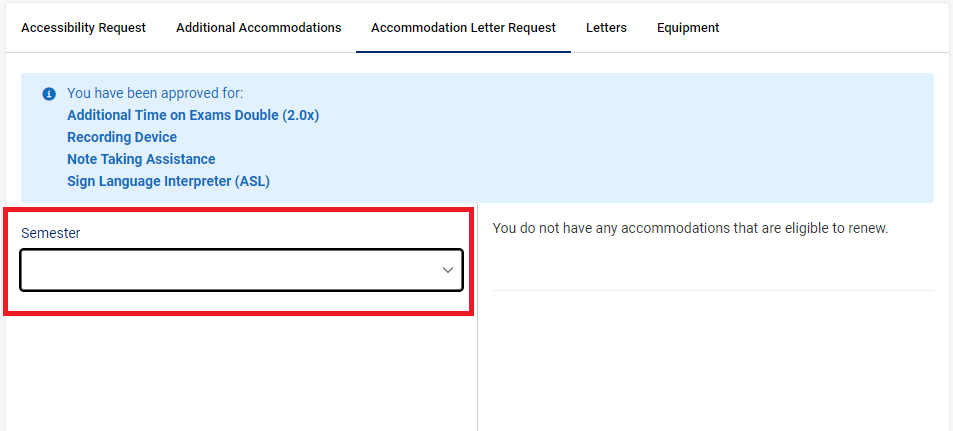
Step 5: Your classes will appear on the right panel, according to the semester you selected.
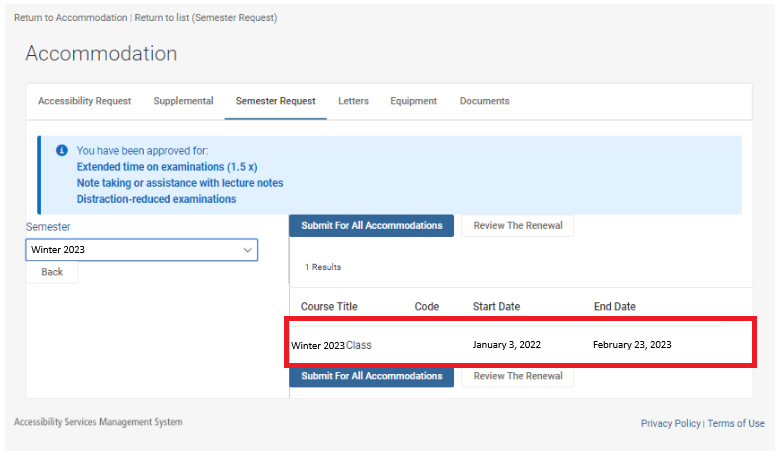
Step 6: Select “Submit for all Accommodations”
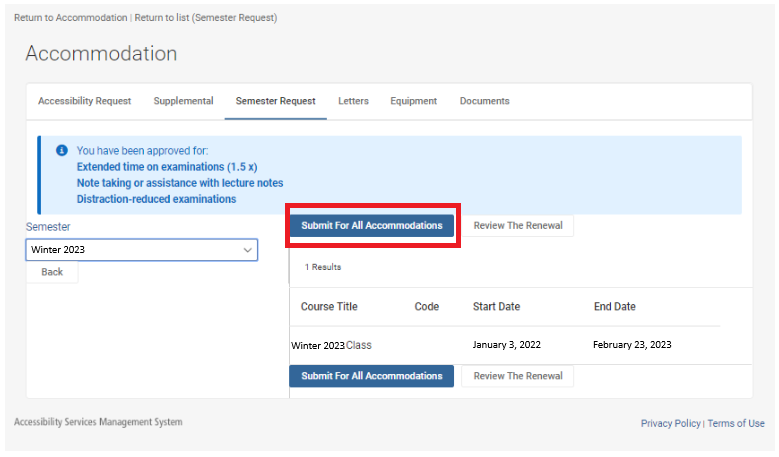
Note: If you want to specify which classes will receive your Accommodation Letter, select “Review the Renewal”
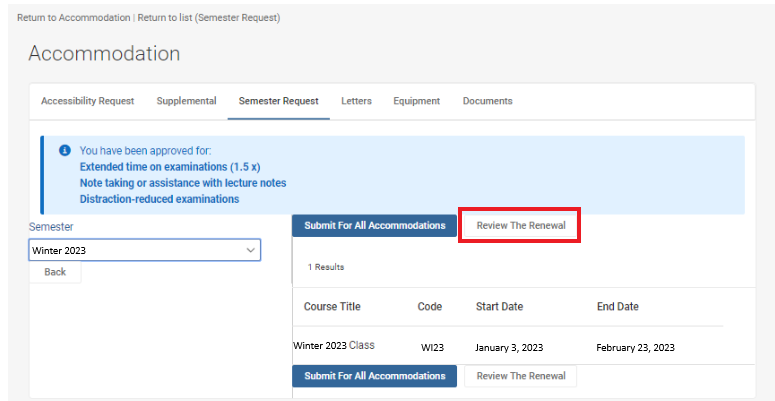
Scroll down to each accommodation and check off each class you DO NOT WISH to appear on your Accommodation Letter. Only courses with a blue check mark will be sent your Accommodation Letter.
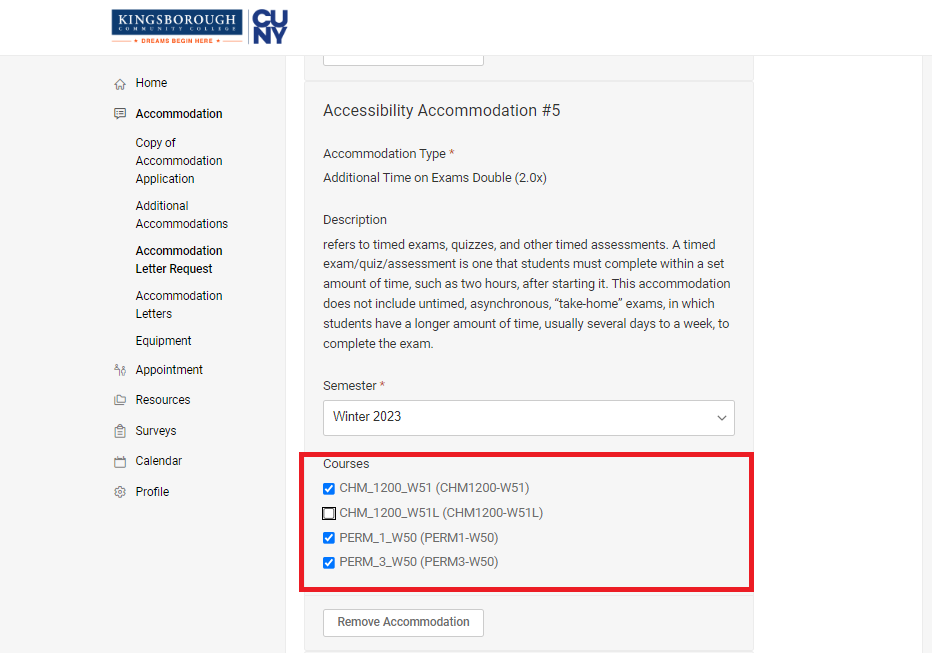
Note: To remove an accommodation for the semester, select “Remove Accommodation”
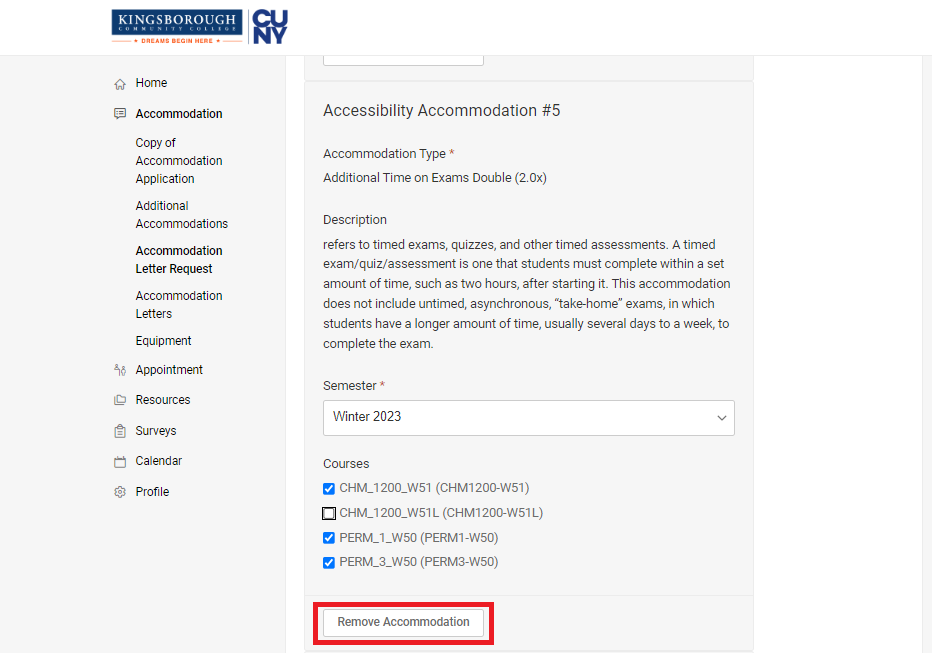
To submit a request for testing please follow the steps and read to the end of the section
Note: We request that students submit test requests at least three business days before the date of the exam, so that we can be prepared and your accommodations can be ready for when you arrive. Students will also have to request Accommodation Letters be sent to their professors each semester or will not be able to use approved accommodations for testing or otherwise.
Step 1: After logging in, use the navigation bar on the left side and select “Test Request”
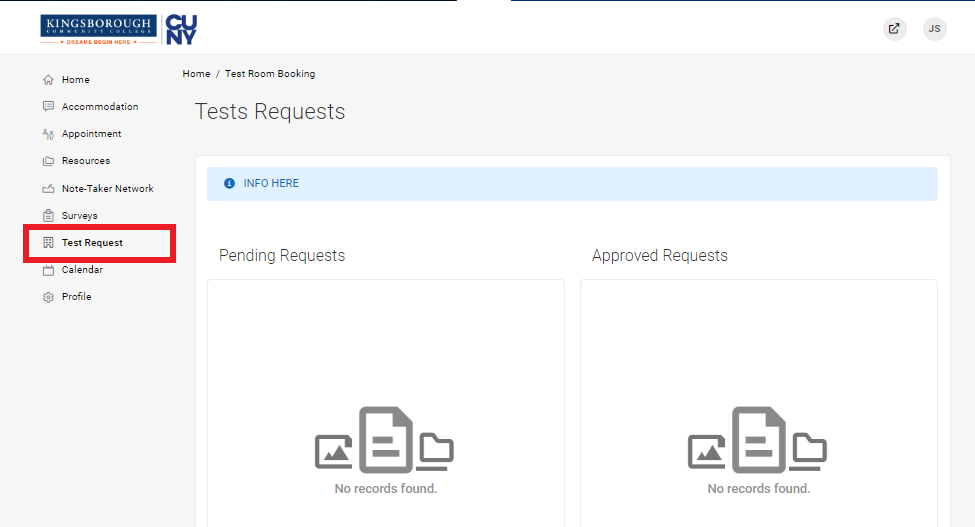
Step 2: Scroll to the bottom of the page and select “New Booking Request”
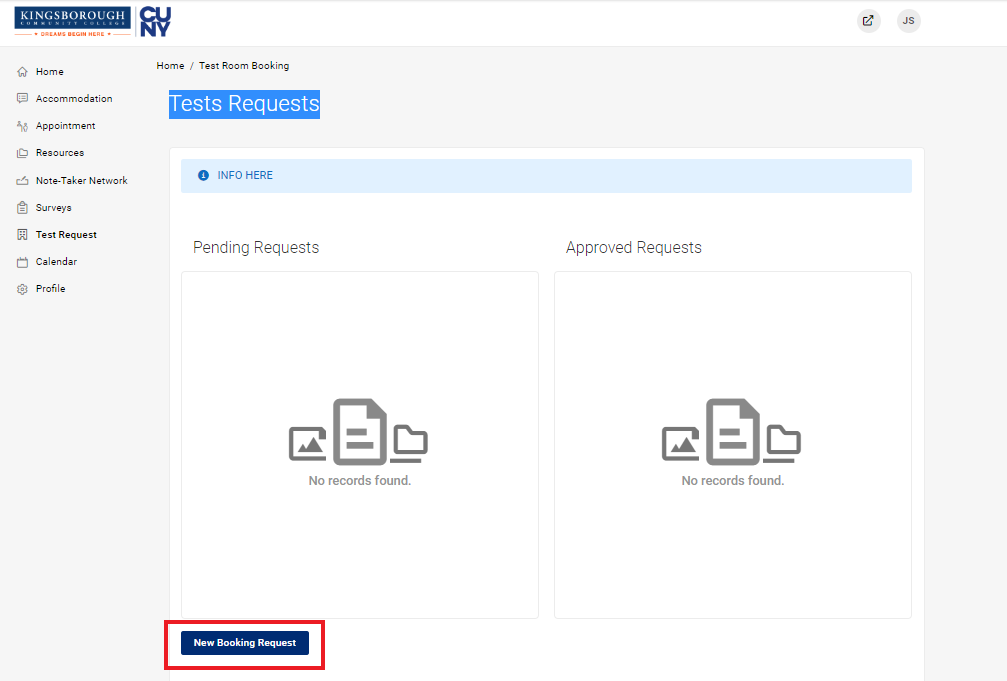
Step 3: In the drop down select the course you would like to submit a request for
Ex: Math Start, ENG 1200, PSY 1100 etc.
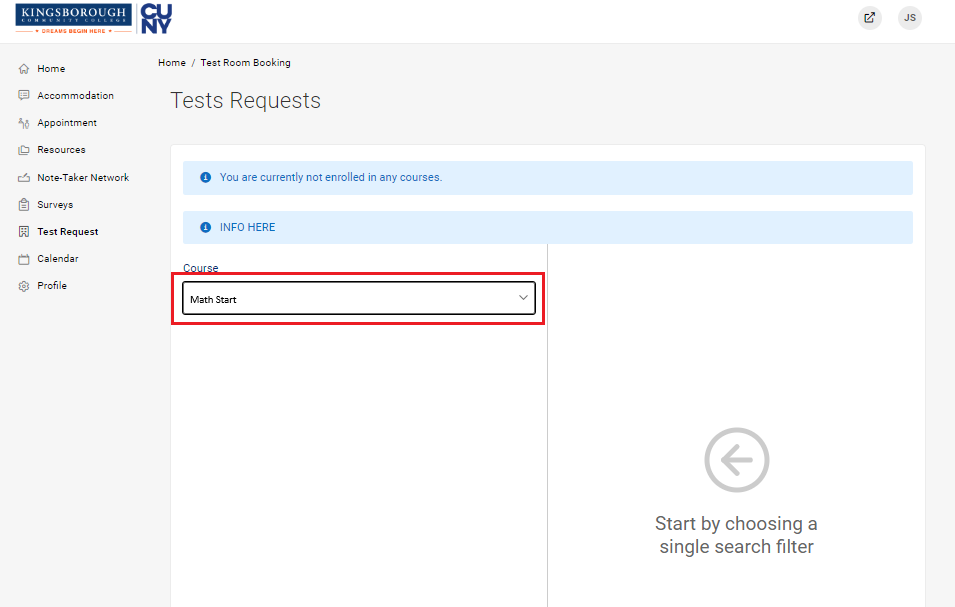
Step 4: When the search filters appear, fill in the required fields
Note: Make sure to fill in the date range, your availability and select “Yes” if it is a Final Exam. The AAS Office (D-205) and M126 are open Monday to Friday from 9 am to 5 pm
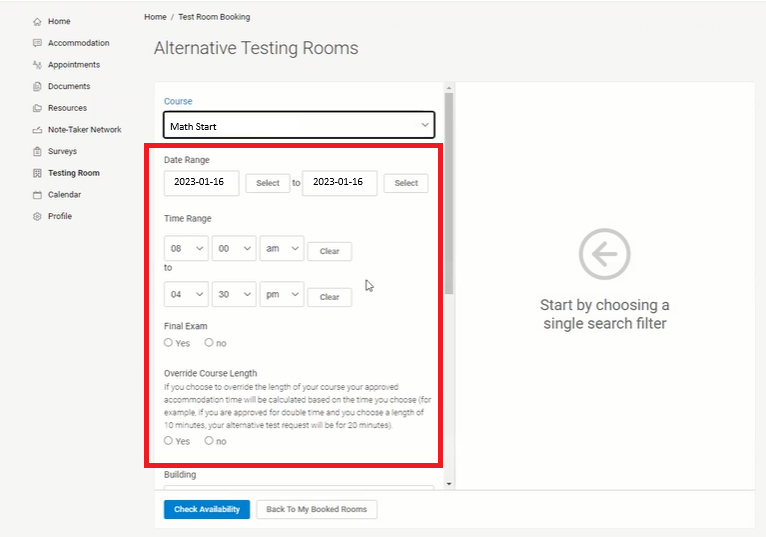
Step 5: Select “Yes” if your testing time will exceed the normal class time and select how long the test would be in class. Your extra time will be added to the time the rest of the class has to take the exam.
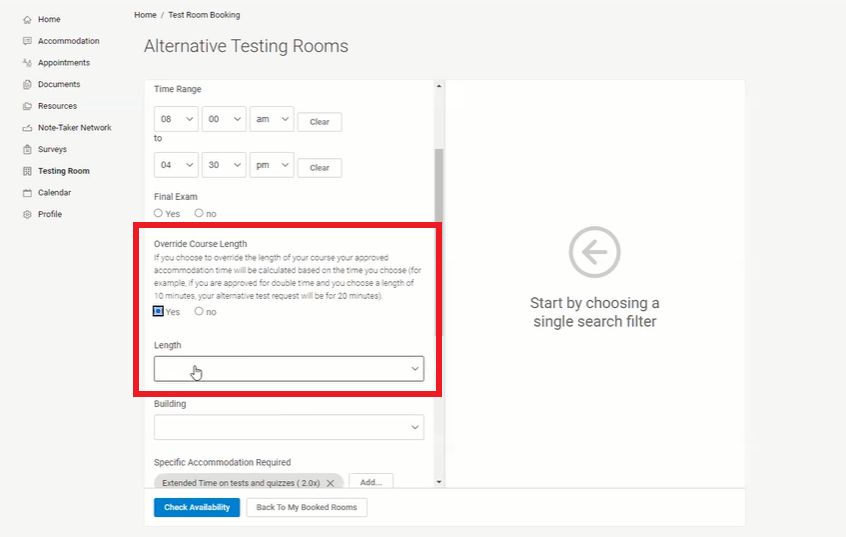
Step 6: Select “Check Availability”
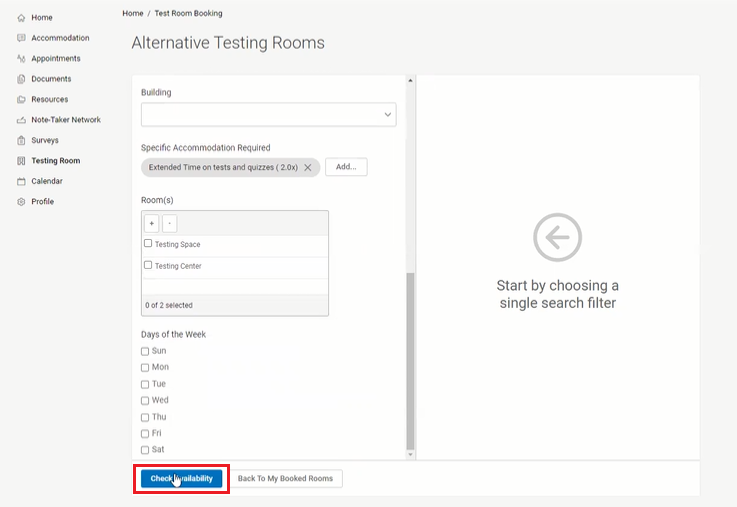
Step 7: Available time periods will appear on the right-side panel of the screen. Please select
the time that works with your schedule
Ex: 10:00 am
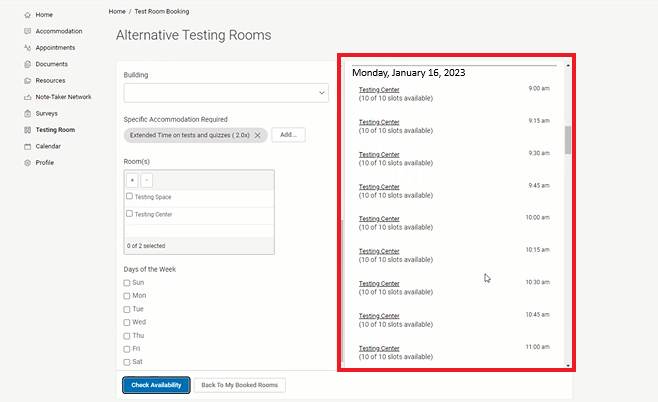
Step 8: Confirm the booking in the pop-up window. Fill in the type of exam in the required field.
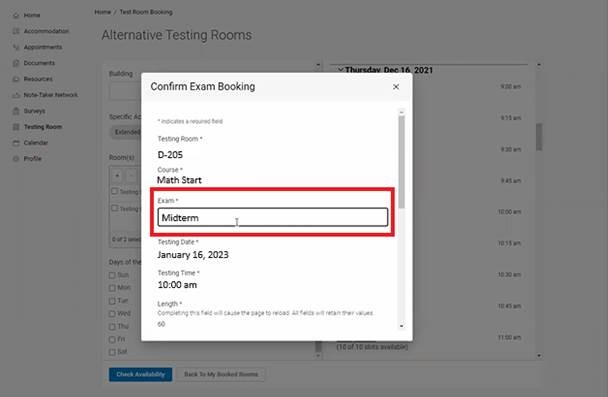
Step 9: Scroll to the bottom of the page, make sure all information is correct
Note: Fill in the notes panel with any information you want the AAS Office to know about
this booking, otherwise leave blank.
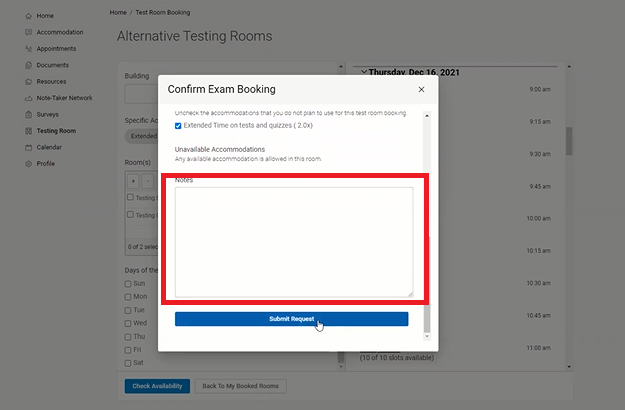
Step 10: Select “Submit Request”
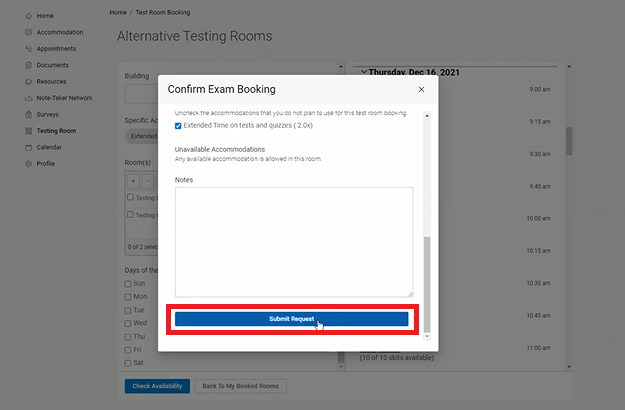
Note: If you successfully submitted the booking, the request will appear under “Pending Booking Request” and will move to “Approved Booking Requests” when approved by the AAS office. Please contact the AAS Office if you have not received approval on a submitted request after 2 days have passed.
If you need any further assistance with Accommodate please email Simone Haylett at Simone.Haylett@kbcc.cuny.edu or contact Access-Ability Services at AAS@kbcc.cuny.edu, visit D-205 or call 718-368-5175.
